On the SQL Server network configuration manager, select protocols for SQL…. On the TCP/IP option, click and enable it if it is disabled. Note that Listen ALL option is disabled.
On the IP Address tab,
select the ip where you want to listen to port 1433 and make sure its enabled, with the TCP port configured to 1433 as shown in the image. That’s it.

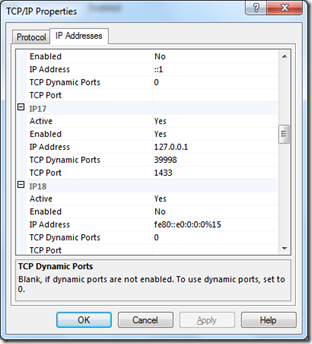
Thanks for posting this, I was having a problem connecting my local Tomcat web app to my local MSSQL server and this fixed the problem.
ReplyDelete